ON THIS WIKI
Lua (ComputerCraft)
Lua is a computer programming language used by ComputerCraft.
Contents
Getting Started[edit]
This is a guide which attempts to impart the basics of programming to someone who is not familiar with programming languages or used a ComputerCraft Turtle. The first thing you need to know when programming in ComputerCraft is how to use the text interface in a Turtle.
The Turtle's text interface is accessed by right-clicking on a Turtle that is placed in the world. A GUI will appear that greets the player with the message, "TurtleOS 1.4" followed by an angle bracket and a blinking cursor. This is the text interface with which you will be working with and this particular screen is known as the "command line".
Running a Program: To run a program, type the name of the program you want to run and any input the program will need (if any) separated by a single space. For example, typing "tunnel 100" will make a Mining Turtle dig a 2 high by 3 wide by 100 long tunnel.
Creating a program: To create a program of your own, type "edit <program>", where <program> is the name of the program you wish to create (example: "edit turnAround"). It's important to note that the program name cannot contain any spaces. If we tried to use a space in our example and typed "edit turn around", we would end up with a program named "turn".
The name of a program must be a single string of characters. Multiple words may be placed together if needed but it is suggested that the first letter of each subsequent word be capitalized. This is commonly called camel-case notation in programming as the capital letters look like the humps on the back of a camel.
Save your program: To save your program you will need to make a disk drive and a floppy disk. Place your disk drive next to your computer, and put in your floppy. Then type "copy <program> disk" where <program> is the name of the program you wish to save.
Access a program on a floppy disk: To access a program on a disk you will need to first change the directory you are in to the disk directory. To do so type "cd disk". Now all you have to do is type the name of your program and any inputs it needs. Alternatively, you can type "disk/<program>", where <program> is the name of the program in the disk directory.
First Program[edit]
The most basic program you can create with a computer is known as the Hello world program. This program makes the Turtle speak in the screen "Hello, world".
For now we will create a program which does something slightly more useful. This program will make a Mining Turtle branch mine for you.
First type "edit mine" to create a new program titled "mine". You will now see a blank window where we will type our program. Pressing the control key allows you to access the menu which lets you save, exit, or print. Use your arrow keys to change which option you have selected and enter to do that option. For now, just press the control key again to close the menu.
Using The Turtle API[edit]
To make your turtle do something you will need to call a function from its API (Application Programming Interface). A function is basically a bit of code which can be run multiple times. I will get into more about how to make one later, but for now that is all you need to know.
The first thing you will want your turtle to do as it starts mining is to dig the block in front of it. To make it do this, type "turtle.dig()" (without the quotes) and then press enter. The Turtle won't actually mine the block in front of it right now as we are writing the program, not running it.
We also want to have the turtle dig above and below it. Type "turtle.digUp()" and press enter, then type "turtle.digDown()" and press enter.
Next we will want our turtle to move forward. To make your turtle move forward, type "turtle.forward()".
At this point your code should look like this:
turtle.dig()
turtle.digUp()
turtle.digDown()
turtle.forward()It is important that your code has the same capitalization as what is written above. Ensure that your code matches the above text exactly before before proceeding.
Now, save your program by pressing the control key, navigating to the save button on the menu with the arrow keys, and then pressing enter. You should see a message at the bottom which says "Saved to mine". Your program is now saved to the Turtle.
To run our program, we will need to exit the editor and get back to the command line. To do this, press the control key to access the menu again but this time navigate to the exit button and press enter.
Now that we're back at the command line you may type the name of our program and press enter to run it. Simply type "mine" and your turtle will dig in front, above, and below itself before moving forward one block.
Conditional Statements[edit]
As we have it right now, the turtle may waste a lot of time, since it digs without checking if there is something to dig. To make the turtle check to see if there's a block in-front of it, you will need to use an if statement.
The syntax for an if statement is as follows:
if [condition] then
[code to run when the condition is true]
endFor our program, edit mine add an if statement using the turtle.detect() function in the condition. your code should look like this:
if turtle.detect() then
turtle.dig()
turtle.forward()
endWe should do the same to check if there is a block above using turtle.detectUp() and bellow with turtle.detectDown()
After you add these if statements our code should look like this:
if turtle.detect() then
turtle.dig()
end
if turtle.detectUp() then
turtle.digUp()
end
if turtle.detectDown() then
turtle.digDown()
end
turtle.forward()Variables[edit]
Before we talk about the loops, we should spend a moment to learn about variables. A variable stores information specified by the programmer. This information may be a numeric value, a Boolean value (true or false) or a string (a collection) of characters (letters, numbers, symbols). A variable is declared(when you tell the computer that it exists, its name, and value) using this syntax:
[a single word name that starts with a letter] = [the value or contents of variable]
For example if we wanted a variable to hold the value of how far we want our turtle to dig, we would make a variable like this:
length = 100It is usually helpful for variables to be placed at the top of your code, unless they are temporary. A temporary variable (known as local) only exists within the body of a specific element of code. For instance, if you made your variable in an if statement, it probably would not be defined after the end.
You should now add "length = 100" above your code in mine, so that it looks like this:
length = 100
if turtle.detect() then
turtle.dig()
end
if turtle.detectUp() then
turtle.digUp()
end
if turtle.detectDown() then
turtle.digDown()
end
turtle.forward()Loops[edit]
Our turtle can now dig a block in front of it, if there is one, and then move forward once, but as it is we would have to rewrite those two commands over and over to get it to repeat. Instead of doing this we can use a loop to have the computer repeat those lines of code as many times as we need.There are at least two kinds of loops in Lua. We want the turtle to move and mine a predefined number of times ahead so we want to use a counting loop, which is known as a for loop.
A for loop's syntax is as follows:
for [variable]=[numeric value] , [end value] , [value to count by] do
[code to loop]
endFor our for loop, we will want to have it start at 1 and end at length. The following is an example of how to do this:
for i=1, length, 1 do
[code to repeat]
endThis loop will first check to see if the counter is equal to the end value, and if it is not then it adds one and does whatever is within the body of the loop(between the do and end)
At this point your code should look something like this:
length = 100
for i=1,length,1 do
if turtle.detect() then
turtle.dig()
end
if turtle.detectUp() then
turtle.digUp()
end
if turtle.detectDown() then
turtle.digDown()
end
turtle.forward()
end
When we run the program as is, you will find that there is a problem which will make the end result unpredictable. If the turtle runs into falling sand or gravel, its likely that it will cause the turtle to behave in a way we don't want, because the tunnel will be shorter than we planned. To account for this we can replace the if conditions with another kind of loop, so that before moving ahead the turtle will check if there is a new obstacle.
This loop is called a while loop. This is a while loops syntax:
while [condition statement] do
[code to loop]
endFor an example of how we can use a while loop , we can replace the if condition in our program with a while loop. We will also want to make the turtle wait a second after digging to account for the time it takes for a block to fall. To do so we use the sleep(1) function.
Your while loop should look like this:
while turtle.detect() do
turtle.dig()
sleep(1)
end
You should go ahead and also replace the if condition for checking if there is a block above the turtle with a while loop, but it is not necessary to do so with the down.
Functions[edit]
So far, we have used a few different functions in our code without really knowing what they are. A function is a segment of code which you can call from somewhere else in our program as many times as you want. The following is the syntax for a function:
function [name of function in a single word]()
[functions code]
endUsing functions in your code has a few benefits. The first is that you can make a more complicated action then easily repeat it.
In our program we will create a function called dig, which will allow you to perform the dig forward, dig up, and dig down from our current code by calling the function instead of repeating all that code.
External Links[edit]
| |||||||||||||||||||||||||||||||||||||||||
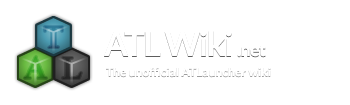

 Discussion
Discussion

